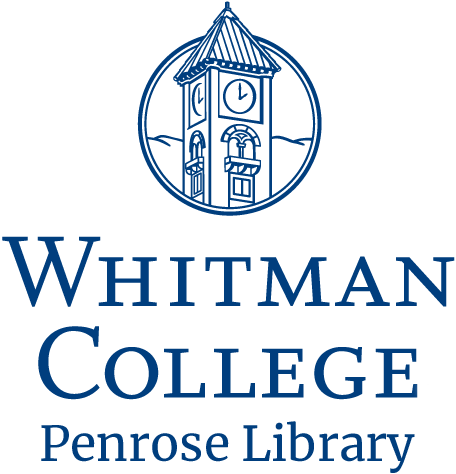Tips & Tricks: Sherlock e-Shelf
You may already know that you can see what you have checked out from the Library and when it is due by clicking on the “My Account” link in the top right corner of the web page when you are signed in to Sherlock. You may not already know what the e-Shelf link between your name and “My Account” can do.
 The e-Shelf in Sherlock allows you to save and organize records from Sherlock that are of interest to you. For example, if you are doing a search and see an interesting resource, but you don’t have time right then to check out or request the book, or download or request the article, you can save it to your e-Shelf by clicking on the star in the results list, so that it shows up as gold instead of as an empty outline.
The e-Shelf in Sherlock allows you to save and organize records from Sherlock that are of interest to you. For example, if you are doing a search and see an interesting resource, but you don’t have time right then to check out or request the book, or download or request the article, you can save it to your e-Shelf by clicking on the star in the results list, so that it shows up as gold instead of as an empty outline.
When you are in the e-Shelf section of Sherlock, you can create folders (by different classes or different research projects, or whatever folder names you like) and then organize your saved item records in them.
You can move items from the general basket into a new folder or from one folder to another using the copy and paste tools.
You can add your own notes to a record by clicking on the chat balloon next to it.
You can print or email selected records, or send them to a citation management tool, by checking the box next to the record and then choosing the action you want to take from the menu above the records list. Printing, emailing, or exporting a set of records all at once (rather than one record at a time) can be convenient.
Because your e-Shelf is connected with your account, it will persist across sessions in Sherlock.